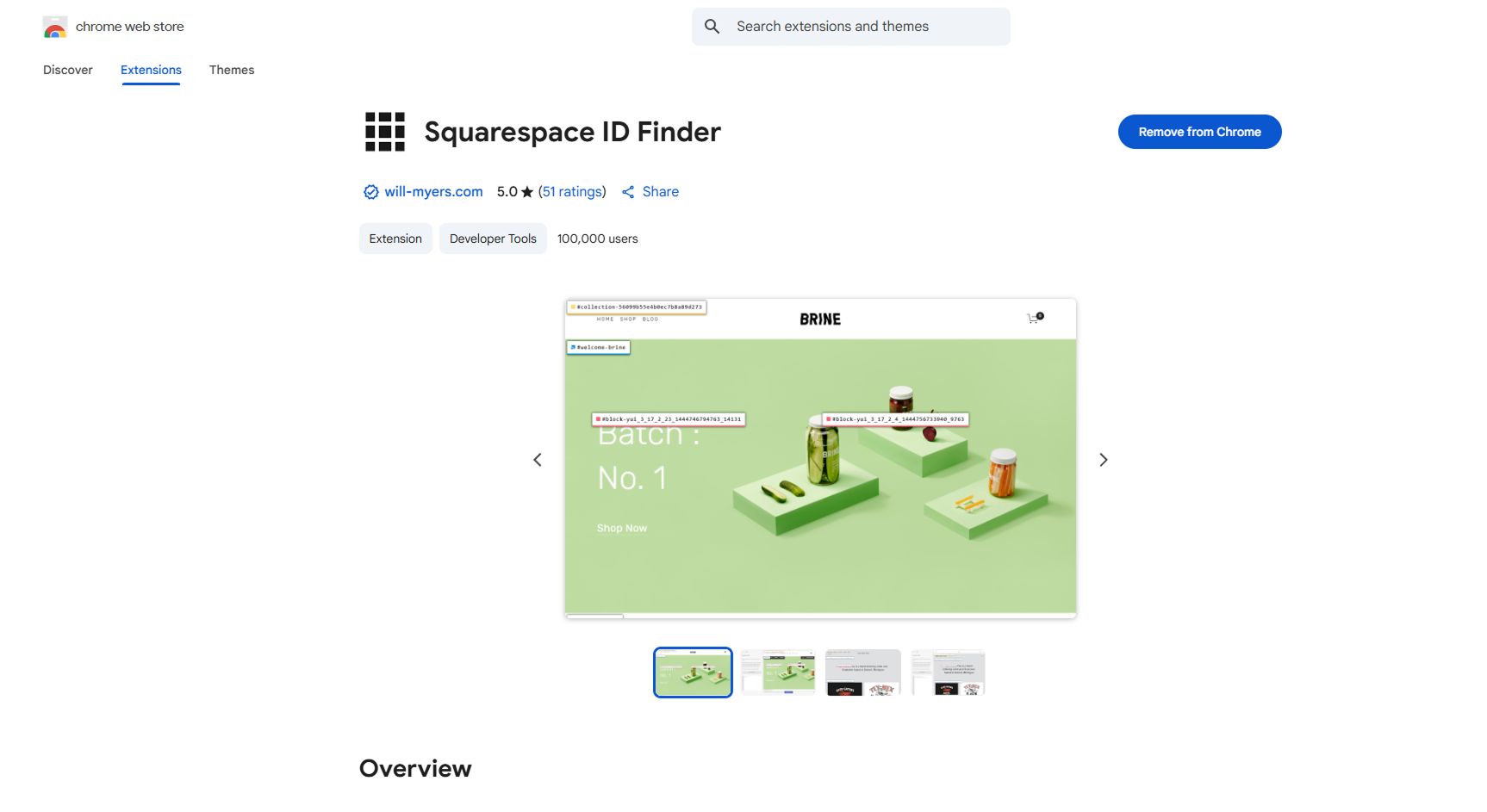Quick Tip: How to Get a Block ID on Squarespace
Every great Squarespace site starts with blocks — they’re the core of your design.They let you design pages that feel unique and visually sharp. But here’s something a lot of people don’t realize: every single block has its own unique ID.
Why does that matter? Because if you want to target a specific block with custom code — whether it’s changing the style, tweaking spacing, or adding an effect — you’ll need its ID. Without it, your code won’t know where to apply the changes, and your design won’t land the way you want.
The good news? There’s an incredibly simple way to find block IDs — no digging through endless code or guessing required. My go-to tool is a free Chrome extension called Squarespace ID Finder, created by Will Myers. And it does exactly what the name says: it instantly shows you the ID of any block on your Squarespace site.
If you’ve ever struggled to style a block with custom CSS, this little plugin will feel like a game-changer.
First, install the plugin in Chrome.
Once it’s active, open up your Squarespace site (important: this only works on Squarespace, not on other platforms).
With the plugin running, you’ll instantly see the IDs for every block on the page — no digging around in code, no guesswork.
The plugin highlights different types of IDs right on your site:
Collection ID – the ID for the entire page (shown in yellow).
Section ID – the ID for each section of the page (shown in blue).
Block ID – the ID for individual blocks inside a section (shown in red).
This makes adding custom code to specific areas incredibly simple. No more digging through Chrome’s developer tools to hunt down the right block ID — everything you need is displayed directly on the page.
For Squarespace developers and designers, Squarespace ID Finder is a true game-changer. It’s hands down the easiest, fastest way to grab a block ID.
Get a site you deserve
Start your project
Start your project with a free intro call and see how we can turn your vision into a Squarespace website.